Note: do not unzip the downloaded .zip file.
TweetDis Installation to WordPress
Go to your WordPress Admin panel and enter the Plugins Menu.
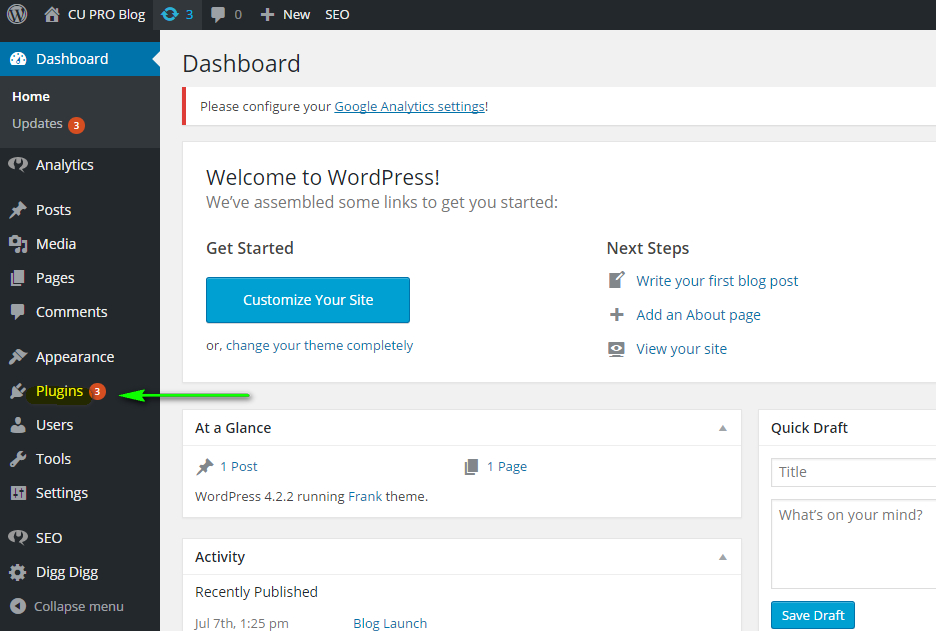
Click “Add New” button to add a new plugin.
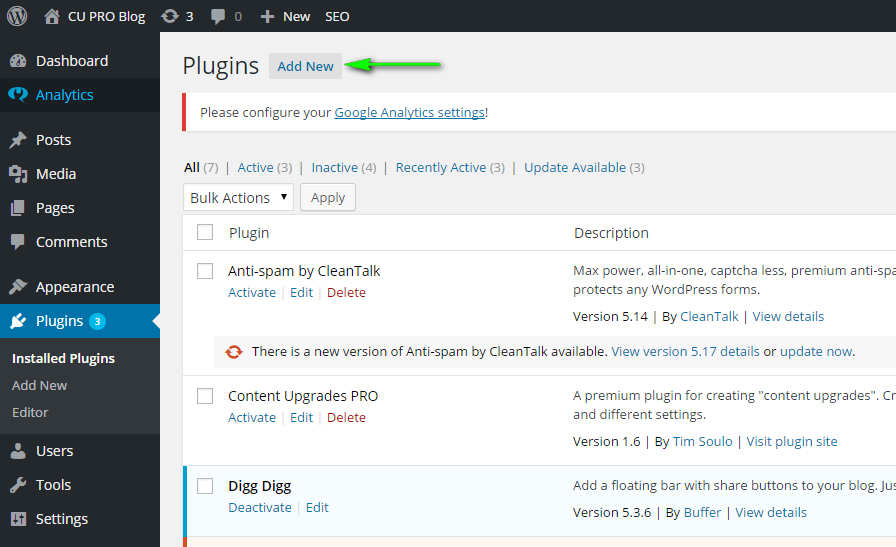
Upload the plugin from your computer:
Click “Upload Plugin” button.
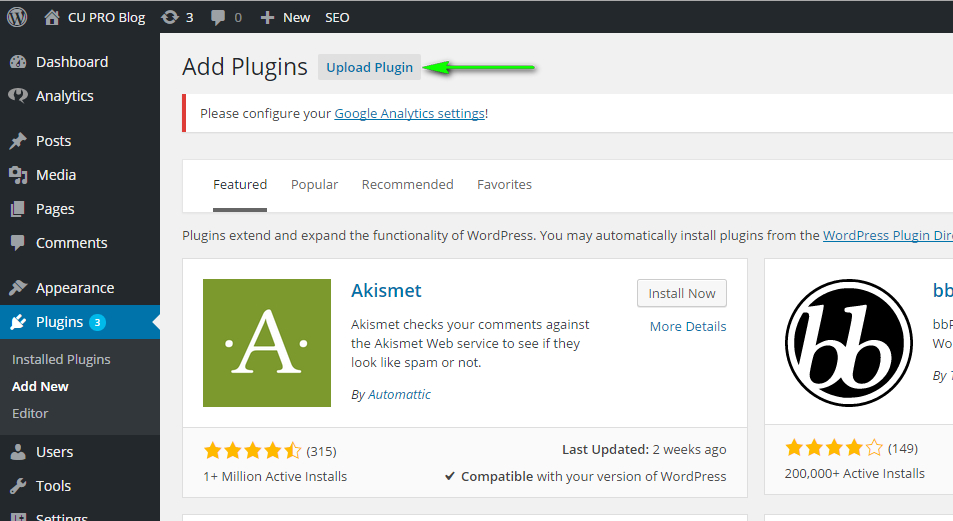
You will be prompted to select a plugin file in .zip format from your computer.
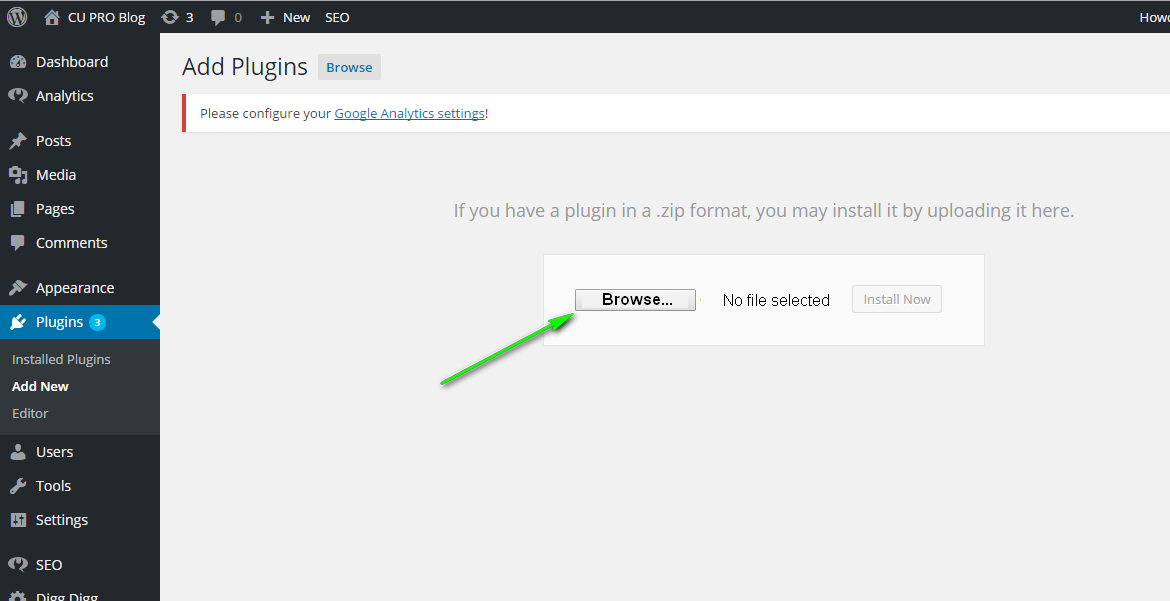
Click “Browse” button, select the plugin file and click “Install Now“.
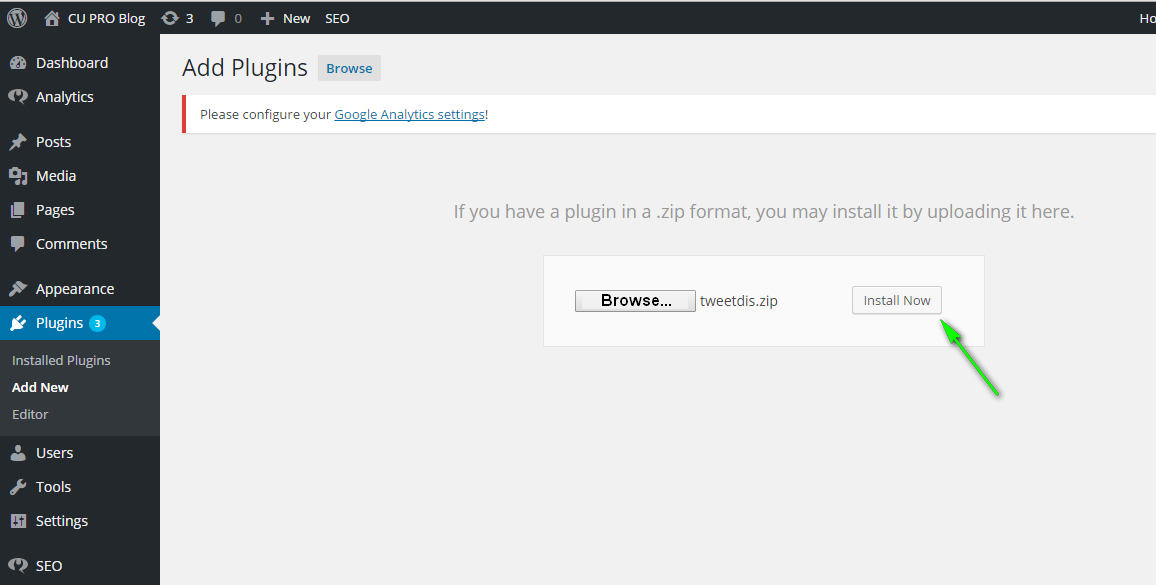
Note: It can take some time to upload the file.
After you are notified about successful installation, click “Activate Plugin“.
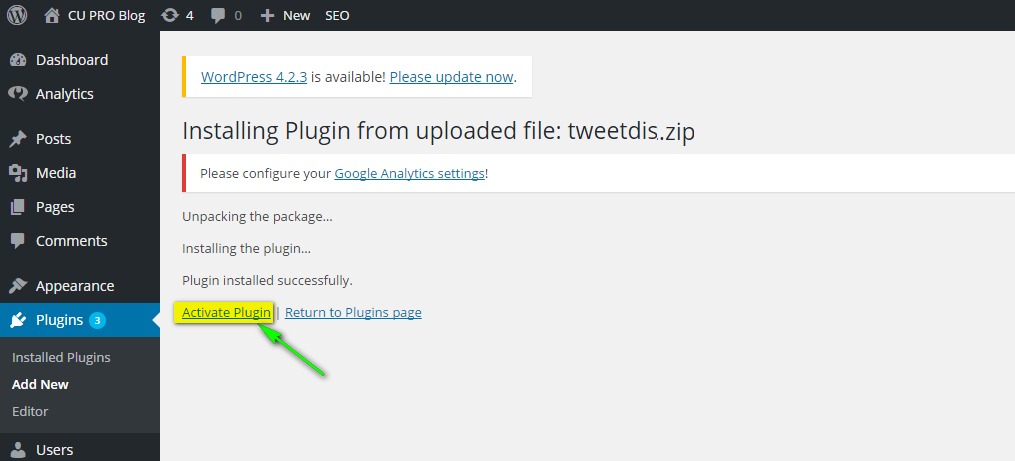
License activation
After activating the plugin, Tweet Dis menu will be added to your WordPress dashboard. Click it.
Enter you license number in the license field and click “Activate” button.
That’s it!
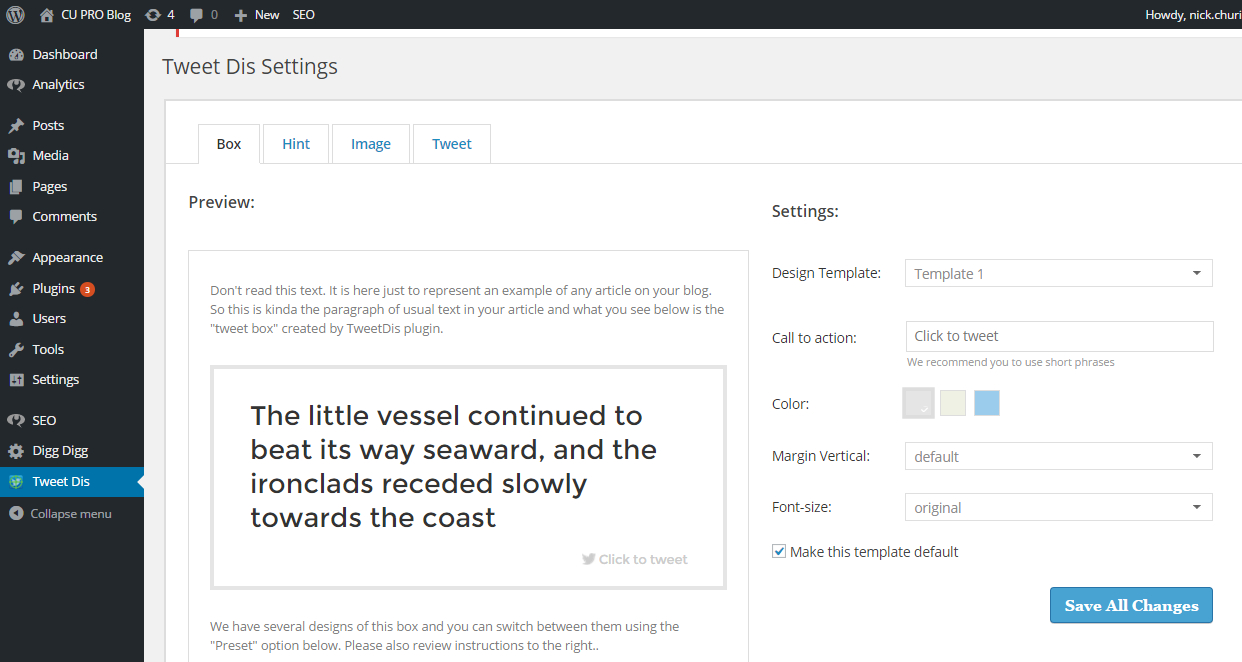
Now you are ready to start creating awesome tweetable quotes with our best click to tweet plugin. Pump out a hell lot of traffic from Twitter!
 Tweetable Quotes | TweetDis Plugin Get More Tweets
Tweetable Quotes | TweetDis Plugin Get More Tweets
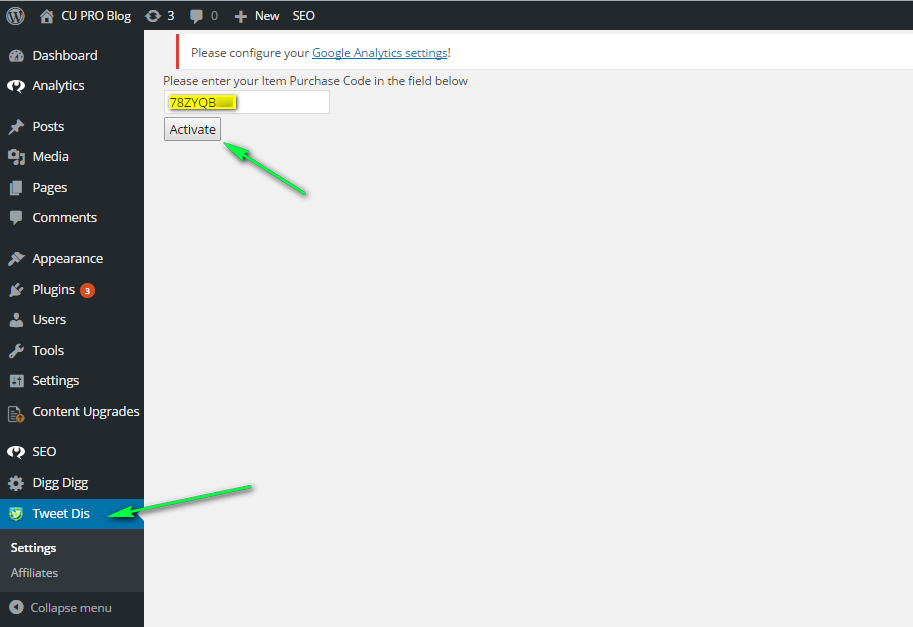
Comments are closed.